This manual provides a step-by-step guide on setting up a wifi repeater, including requirements and troubleshooting tips, to help users extend their wireless network coverage and improve internet connectivity effectively always.
Requirements for Setting Up a WiFi Repeater
To set up a wifi repeater, you will need a few essential items, including the repeater itself, an existing home Wi-Fi router, and a computer or mobile phone. You should also have the password to your existing Wi-Fi network handy. Additionally, a repeater typically requires a power source, so ensure you have a nearby outlet. It is also crucial to choose a suitable location for your wifi repeater, where it can receive a strong signal from your existing network. This location should be within the coverage area of your existing wifi network and not too far from the areas where you want to extend the coverage. Having these requirements in place will ensure a smooth and successful setup process for your wifi repeater. By following these steps and meeting these requirements, you can effectively extend your wireless network coverage and improve your internet connectivity. The setup process is relatively straightforward, and with the right equipment and preparation, you can enjoy a stronger and more reliable wifi signal throughout your home or office.

Choosing a Suitable Location for the WiFi Repeater
Place the repeater in a central location to ensure optimal coverage and signal strength always within range effectively.
Connecting the Repeater to a Laptop
To connect the repeater to a laptop, start by using an ethernet cable to establish a physical connection between the two devices, this will provide a stable and reliable link.
Next, navigate to the repeater’s default WiFi network and select it from the list of available networks on your laptop, then enter the default password to gain access.
Once connected, open a web browser on your laptop and type in the repeater’s IP address to access its management webpage, from here you can configure the repeater’s settings and adjust them to suit your needs.
It is also possible to connect the repeater to a laptop wirelessly, by selecting the repeater’s WiFi network from the list of available networks and entering the password, this method is often more convenient but may not be as stable as a wired connection.
By following these steps, you should be able to successfully connect the repeater to a laptop and begin the process of configuring and setting up your WiFi repeater.
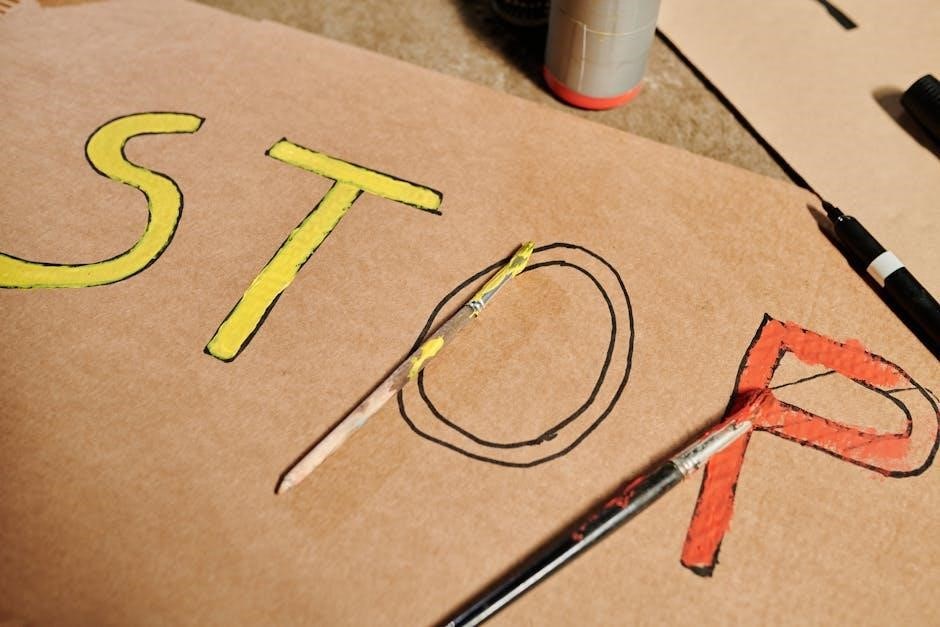
Setting Up the WiFi Repeater
Setting up the wifi repeater involves plugging it in, waiting for the lights to stabilize, and then configuring the settings using a web browser or mobile app effectively always online now.
Accessing the Repeater’s Default WiFi Network
To access the repeater’s default WiFi network, you will need to connect to the network using your computer or mobile device. This can be done by selecting the repeater’s network name from the list of available networks. The default network name and password can be found in the repeater’s user manual or on the underside of the device. Once connected, you will be able to access the repeater’s web-based interface and begin the setup process. It is recommended to use a computer for this step, as it will be easier to navigate the interface and enter the required information. The default WiFi network is usually unsecured, so it is important to change the password as soon as possible to prevent unauthorized access. By following these steps, you will be able to access the repeater’s default WiFi network and start the setup process. This is an important step in getting your wifi repeater up and running.

Logging in to the Repeater’s Admin Page
Enter admin login details in the web interface to access the repeater’s admin page settings and options easily always online now.
Configuring the Repeater’s SSID and WiFi Password
To configure the repeater’s SSID and WiFi password, access the repeater’s admin page and navigate to the wireless settings section;
From there, enter the desired SSID and WiFi password in the corresponding fields, making sure to choose a secure and unique password.
It is also important to note that the repeater’s SSID should be different from the main router’s SSID to avoid confusion and interference.
Once the changes are made, save the settings and reboot the repeater to apply the new configuration.
The repeater will then broadcast the new SSID and WiFi password, allowing devices to connect to the extended network.
It is recommended to use a password manager to generate and store complex passwords for added security.
By following these steps, users can successfully configure the repeater’s SSID and WiFi password, ensuring a secure and reliable extended wireless network.
This process is crucial in setting up the repeater and should be done carefully to avoid any issues or conflicts with the main network.
The repeater’s admin page provides a user-friendly interface for making these changes, making it easy for users to configure the repeater’s settings.

Setting Up the Repeater’s Login Password
Enter the desired login password in the admin page, and confirm to secure the repeater’s settings and prevent unauthorized access always using a strong password.
Connecting the Range Extender to the Router
To connect the range extender to the router, log in to the web management page of the range extender and select the host router’s 2.4GHz SSID, then enter its password. This will establish a connection between the range extender and the router, allowing the range extender to extend the wireless network coverage. The range extender can be connected to the router wirelessly or through a wired connection. Wireless connection is the most common method, but a wired connection can provide a more stable and faster connection. Once the connection is established, the range extender will begin to extend the wireless network coverage, improving internet connectivity in areas with weak or no signal. It is essential to follow the manufacturer’s instructions for connecting the range extender to the router to ensure a successful setup and optimal performance. The range extender’s settings can be adjusted to optimize its performance and extend the wireless network coverage to the desired areas.